Saved Searches
Saving a search lets a user re-use a collection of search filters
My Lists: Saved Searches
The My Lists section helps you manage your saved searches and exports efficiently. Saved Searches allows you to quickly re-run searches you have previously saved, while My Exports stores your exported results for future access.
What is the Saved Searches Feature?
The Saved Searches feature allows users to store, rename, export, and manage previously saved searches for easy re-use. This helps streamline workflows and ensures that users can quickly revisit key search criteria.
How to Save a Search
1️⃣ Apply your desired filters in the Advanced Search panel.
2️⃣ Click “Save Search” at the bottom of the Filters panel.
3️⃣ Choose a Name for Your Search:
- Accept the default name (Search + Current Date).
- Type a custom name for easier recall.
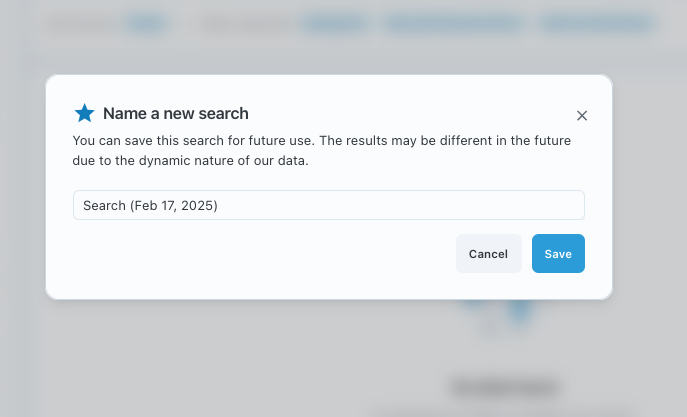
Managing Your Saved Searches
All saved searches are stored in the My Lists section under Saved Searches.
✔️ View Your Saved Searches – Find previously saved searches for quick re-use.
✔️ Rename a Search – Click the three dots (⋮) menu next to the search and select Rename.
✔️ Export a Saved Search – Refresh the data and retrieve new counts by selecting Export.
✔️ Delete a Saved Search – ⚠️ This action is permanent and cannot be undone.
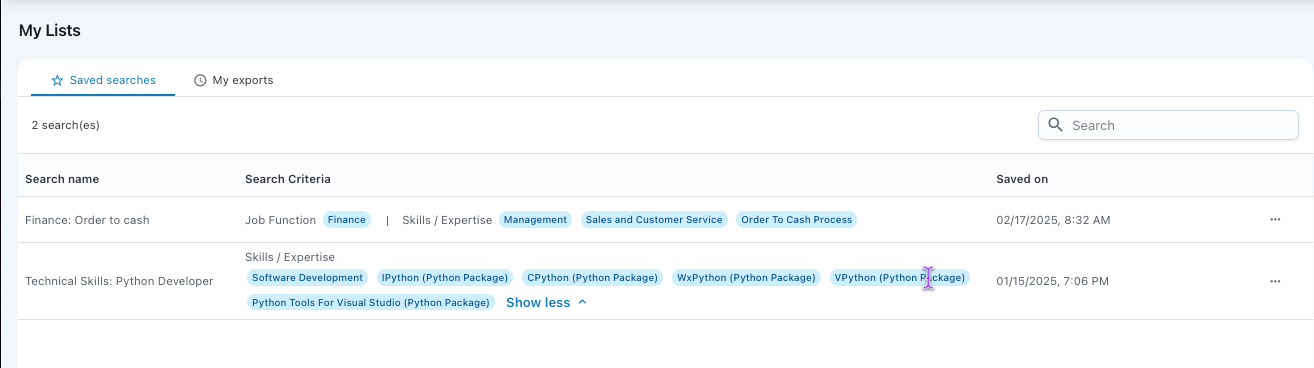
Modifying a Saved Search
To rename, export, or delete a saved search:
🔹 Click the three dots (⋮) menu next to the search.
🔹 Select Rename to update the search name.
🔹 Choose Export to refresh data and retrieve updated counts.
🔹 Click Delete to remove a saved search permanently.
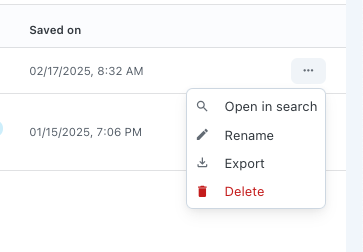
What’s Next?
📌 Learn More About Exporting Data
📌 Explore Additional Filtering Options
Updated 2 days ago
