Provide Information / Misc Filters
A special group of filters that work like toggle switches.
What is the Provide Information Filter?
The Provide Information filter consists of 11 toggle-based filters that allow users to refine their search results based on the presence or absence of specific data attributes in a profile or contact record.
Why Use the Provide Information Filter?
Key Benefits
🔹 Toggle-Based Filtering – Enable filters with a simple on/off selection.
🔹 Focused Data Segmentation – Limit results to records that contain specific data attributes.
🔹 Real-Time Updates – Instantly refine your search results as you toggle filters on or off.
Example: How the Provide Information Filter Works
| Filter Name | Data provided | When Filtered it Means |
|---|---|---|
| Postal Code | The Company associated with this record | Has a postal code |
| Company Phone | The Company associated with this record | Has a Company phone |
| DDI Phone | The Company phone is a Direct Dial | Has a ddI indicator on phone # |
| Mobile Phone | The Profile has a mobile phone associated | Has a mobile phone number |
| The Profile or Contact has an email | Has an email | |
| Website | The Company associated with the record has a website | Has a website URL |
| Company LinkedIn | The Company associated with the record has Company LinkedIn | Has a Company LinkedIn |
| Company Facebook | The Company associated with the record has Company Facebook URL | Has a Company Facebook Page |
| Company Twitter /X | The Company associated with the record has a Twitter / X handle | Has Twitter / X name |
| Contact LinkedIn | The Contact has a LinkedIn URL | Has Contact LinkedIn URL |
| Contact Facebook | The Contact has a Facebook URL | Has a Facebook page |
| Contact Twitter / X | The Contact has a Twitter / X URL | Has a Twitter / X URL |
How to Use the Provide Information Filter
Quick Tip
Each filter applies an implicit AND condition, meaning all selected filters must be met for a result to appear.
Step-by-Step Guide
1️⃣ Navigate to the Provide Information Filter Section – Locate the toggle-based filters in the search panel.
2️⃣ Enable a Filter – Click on a filter (e.g., "Mobile Phone") to toggle it on.
3️⃣ View Applied Filters – The system will display an indicator (e.g., “Provided information: Mobile Phone”) to confirm active filters.
4️⃣ Refine Your Search – Combine multiple filters to segment your data based on specific attributes.
5️⃣ Analyze Results in Real-Time – Search results update dynamically as you toggle filters on or off.
Best Practices for Using the Provide Information Filter
✅ Use Multiple Filters for Granularity – Combine toggles like Job Title + Mobile Phone for refined searches.
✅ Remember the AND Logic – Ensure your selected filters align with your intended result set.
✅ Validate Data Availability – Not all records may contain every data point, so adjust filters accordingly.
Provide Information Filter in Action
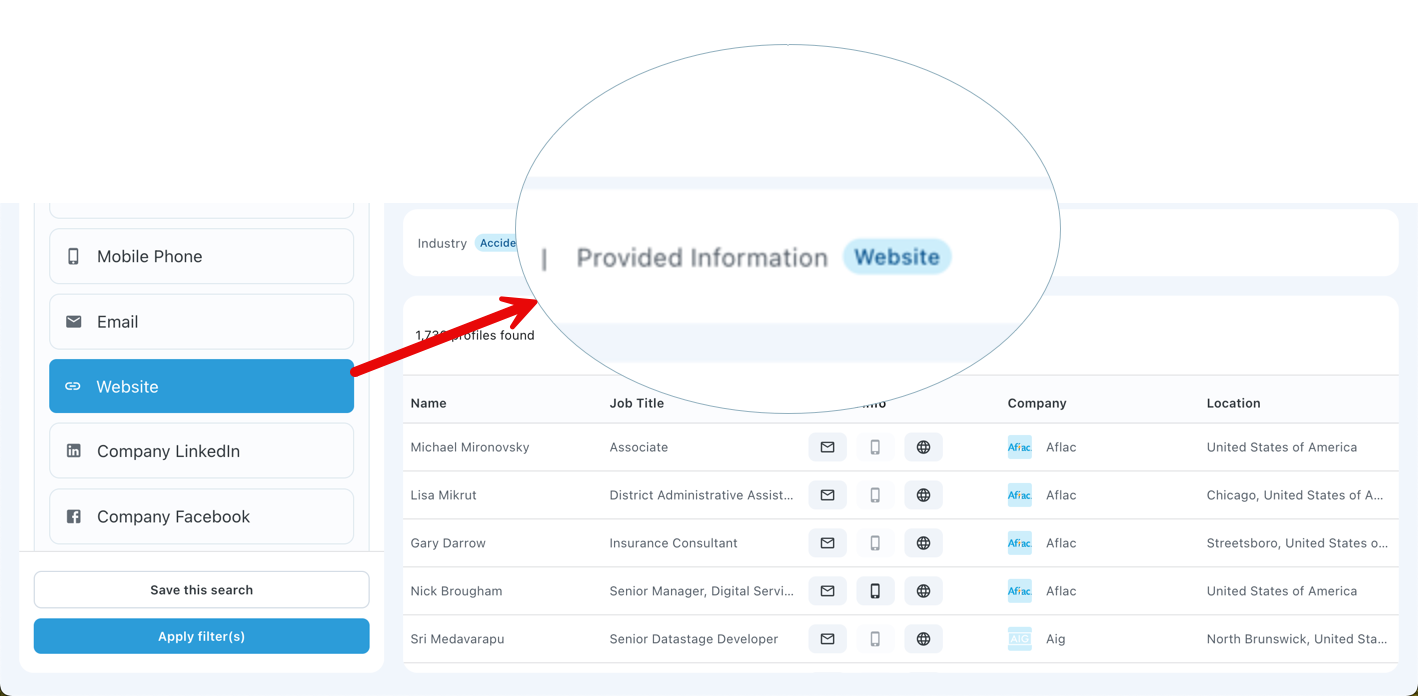
What’s Next?
Now that you’ve learned how to use the Provide Information Filter, consider combining it with:
🔹 Industry and Job Function Filters – For more precise contact targeting.
🔹 Revenue and Employee Size Filters – To match company criteria with contact attributes.
🔹 Skills and Technology Filters – To refine searches based on professional expertise.
Updated 2 days ago
